Getting your content out of Tap and rendered as a website takes 3 steps.
First, visit the new export page. Or navigate there via Build->My Exports->New Export
1. Select the content by folder
Choose the folder of content you'd like to export.
There is a search form to find the appropriate folder.
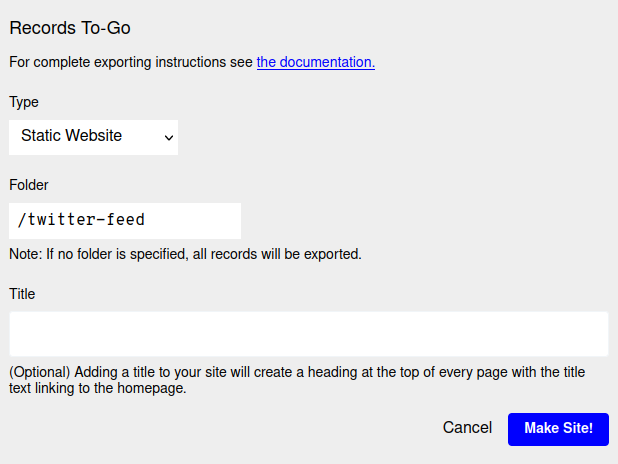
Note: If you don't see a folder selection field, ensure that the type of export is set to "Static Site" (it's the default, so shouldn't require any action on your part).
2. Choose a title
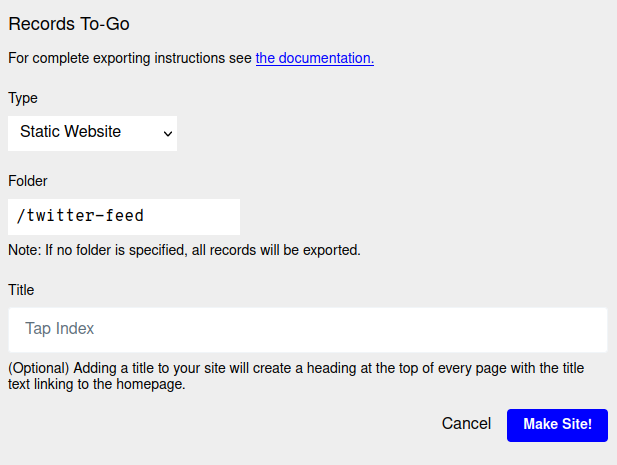
The title is optional. When set it will show up at the top of every page on your site and link back to the homepage.
Press the "Make Site" button.
3. Download
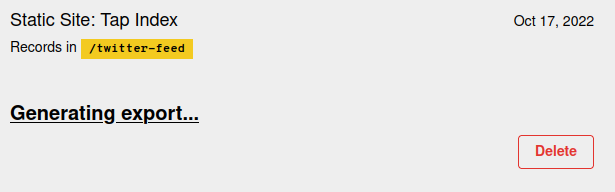
Once you made the site, it may take a few seconds for the download to generate. When it's ready you should see a "Download" link.
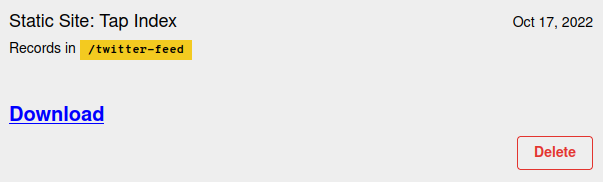
Click the download link and you're done!
Now what?
Now that you have the static site you can host it wherever you like. We created a guide on the easiest way to deploy a static site.