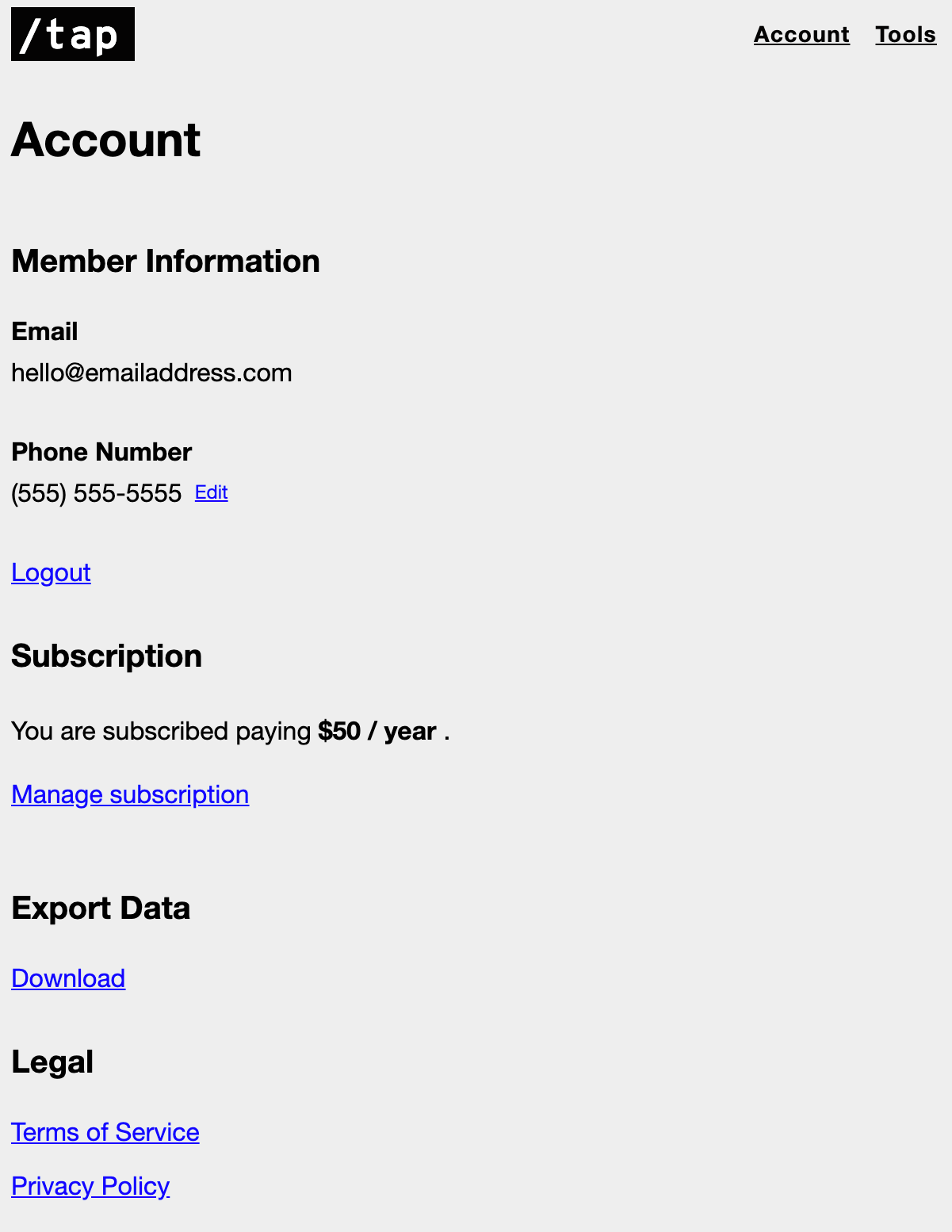The /tap web app is where you access all the special features offered by /tap. Read notes, track events, review accounting data, complete todos, and access more tools to help you take better notes. This is also where you can manage your account and subscription details.
Landing Page
This page is an overview of your recent activity. It gives you quick access to recent Folders, Notes and Spells.Notice all three sections have a "View all" link next to the heading. Clicking this will take you to an expanded view of the chosen content.
In the example below, you'll see my notes include basic text, Todos, Events, and Beans. I've also set up several Spells, including a monthly e-mail digest of all my notes in the /work-log folder, a weekly to-do list of all the articles I've saved the previous week, and a repeating Bean counter to log my paycheck.
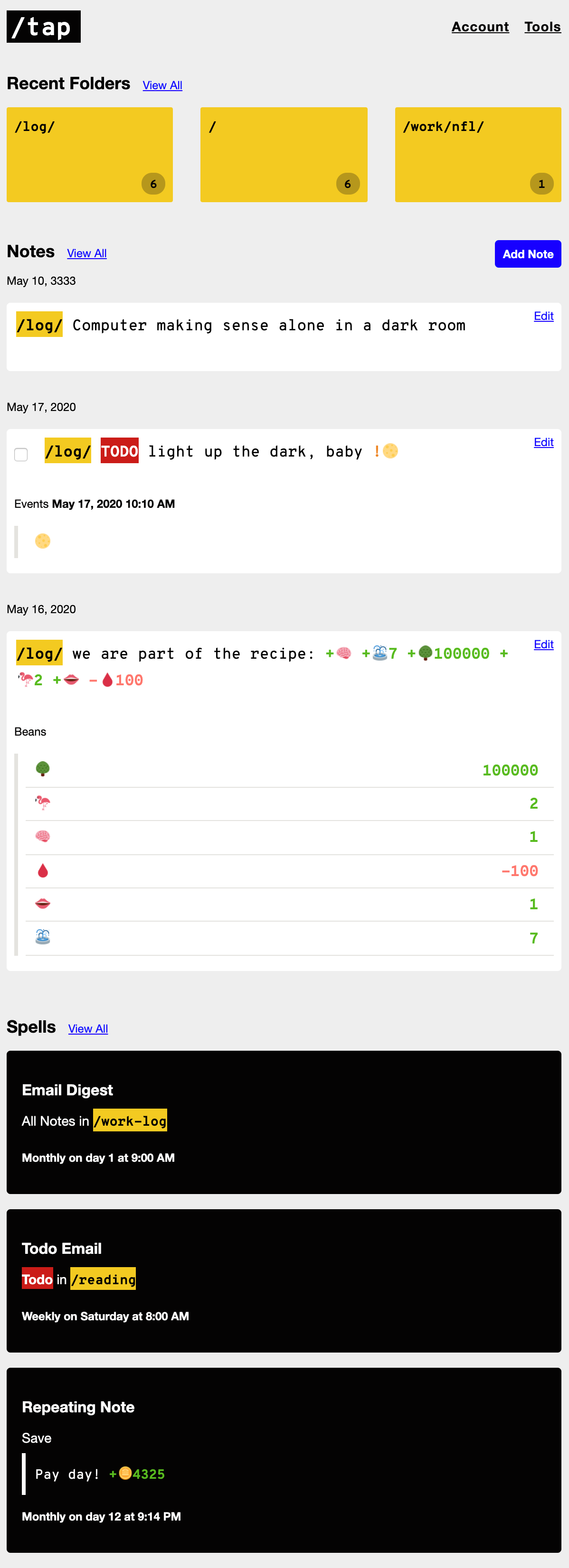
Finding Notes
To navigate by folder, click "View All" next to the Recent Folder header on your home screen. You will be taken to the Folder selection view. From here, you can:
- Select a folder with the "Go" button
- Drill down to see further nested folders
- Cancel or go "Back"
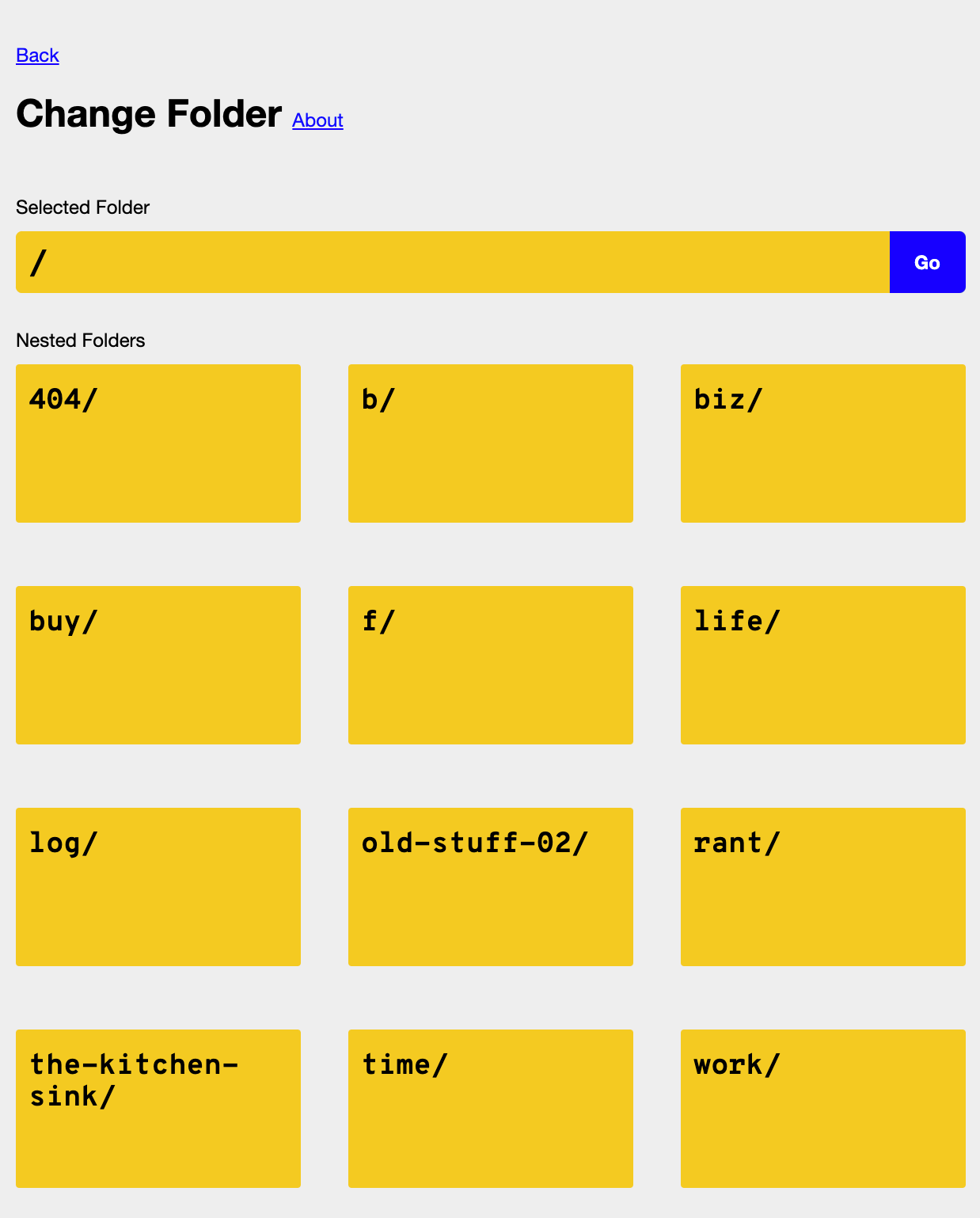
Once inside a nested folder, either click "Go" to see your notes in the selected folder, or click the parent folder to go back up a level.
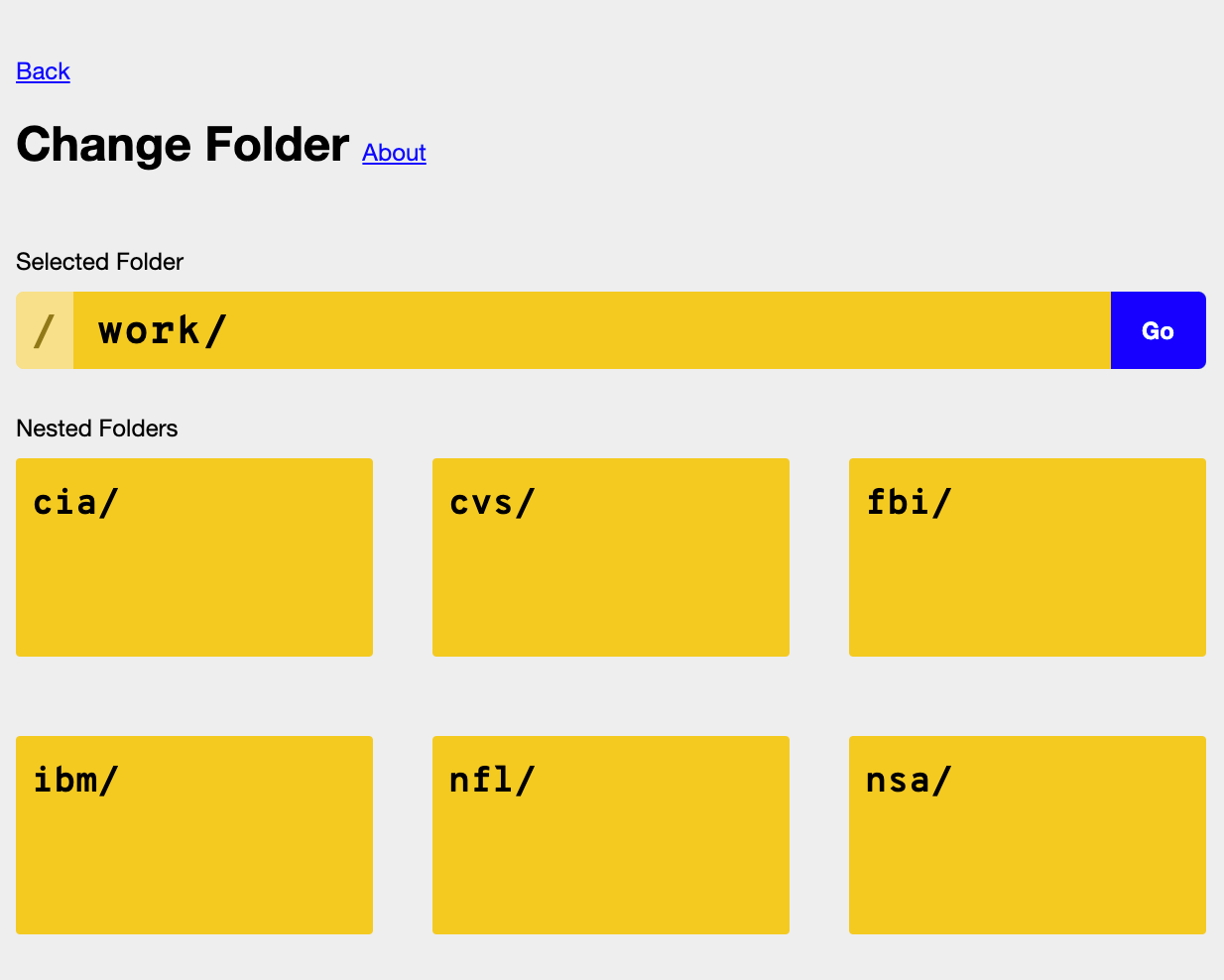
Making Notes
The "Add Note" button is available throughout your /tap dashboard in the top right corner. Use it to add any note just as you would via text message, including simple text, Todos, Events, Beans, and URLs.
Below are a few examples of how these notes render in /tap.
Todo notes have a checkbox allowing you to mark the note "Done."
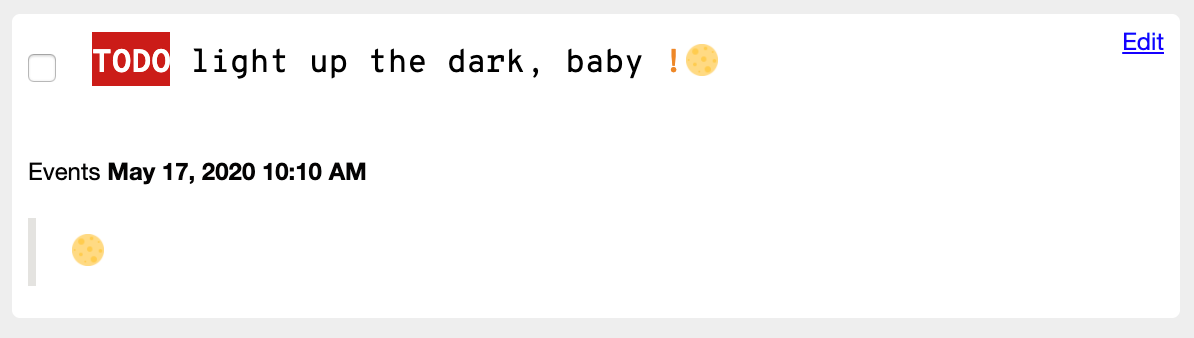
Beans appear on a simple ledger.
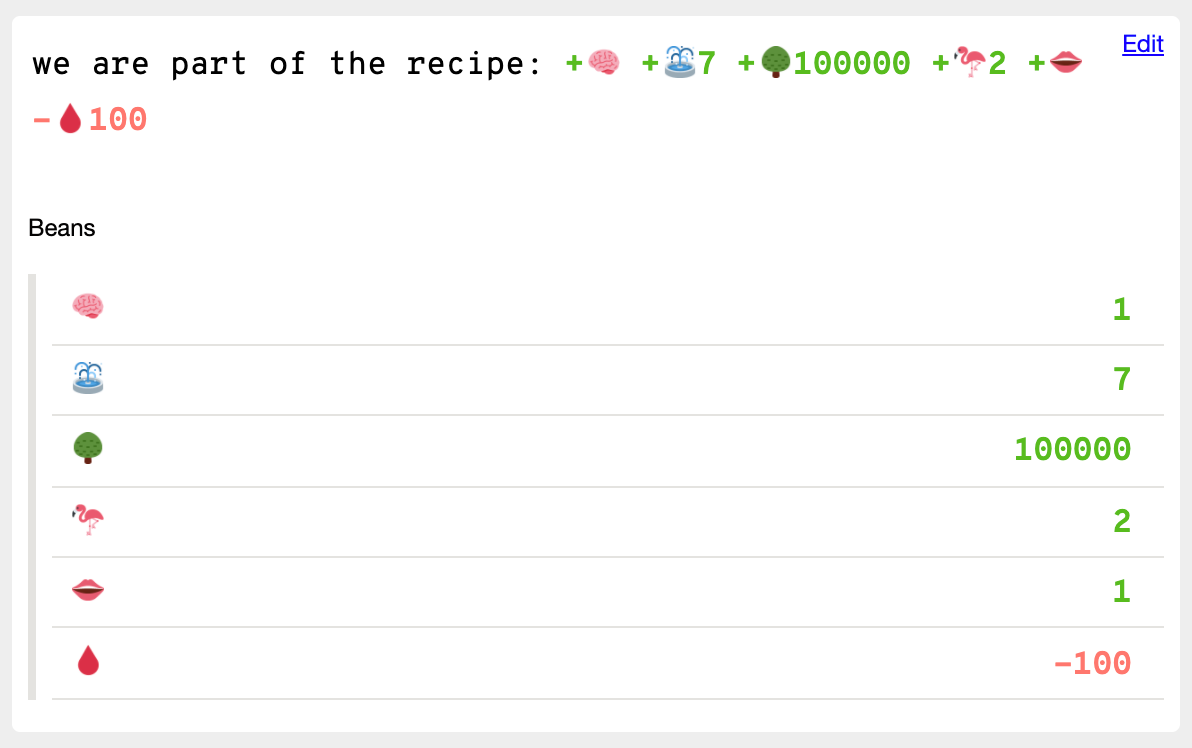
A preview is generated for URLs.
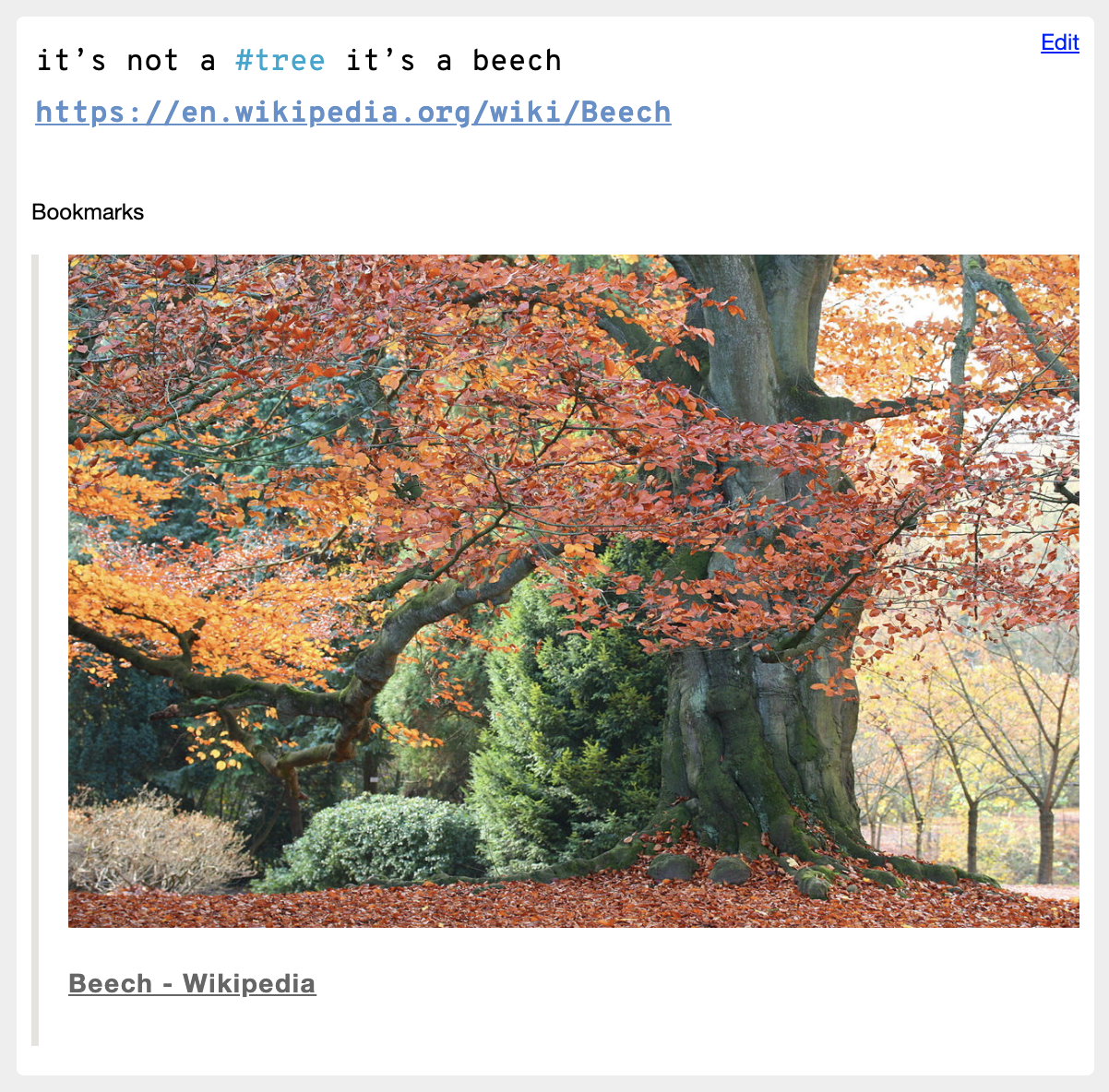
Viewing Notes
There are four different note views: All Notes, Todos, Events and Beans. These views are contingent on your current folder. For example, here I have selected to view all of my Todos in my /log folder:
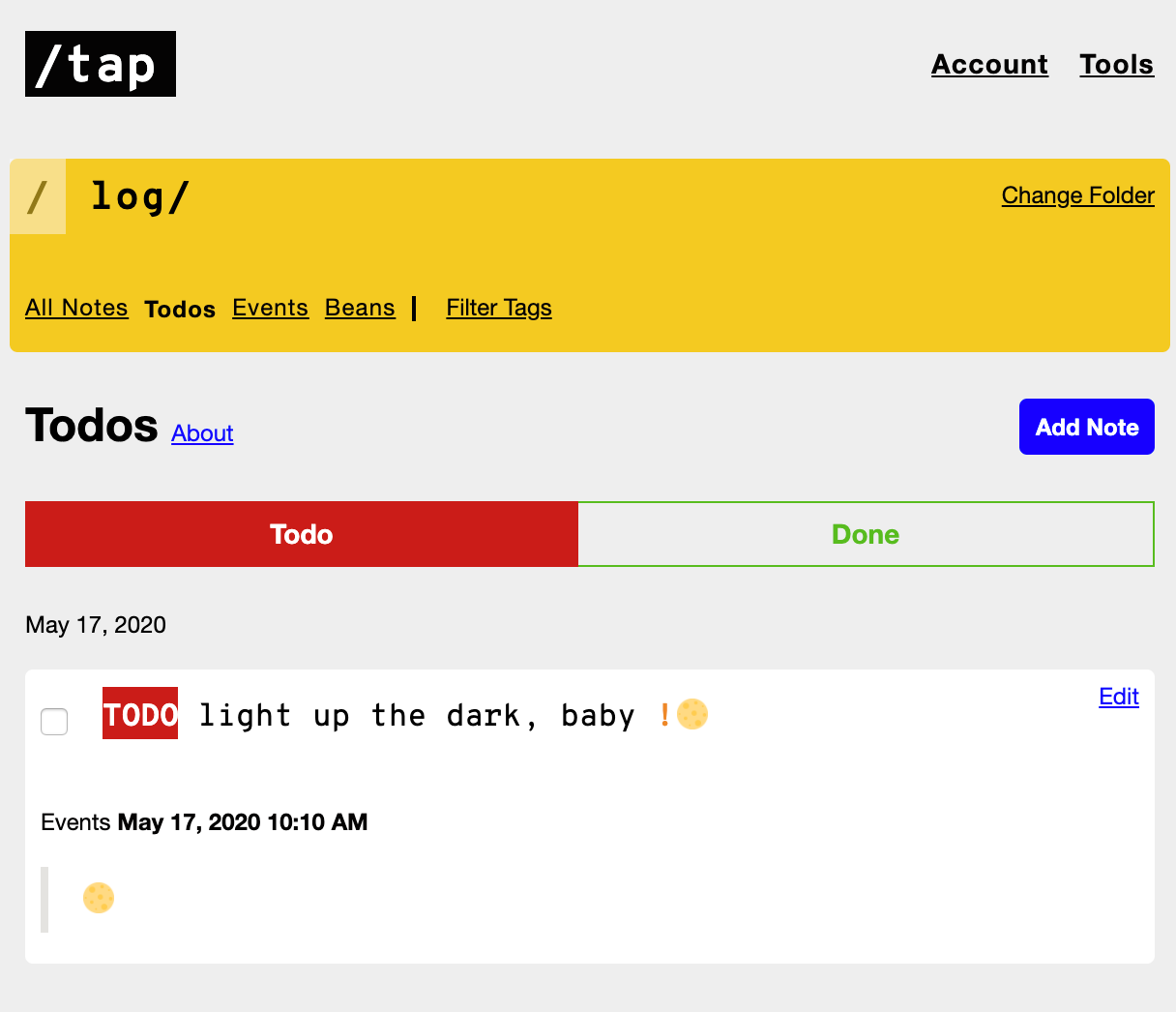
All Notes
This view includes all notes within the selected Folder, regardless of whether they are a Todo, include an Event or include a Bean.
Todos
The Todo view includes all Todo and Done notes in the selected folder.
Selecting the green "Done" box changes the view to show only completed items.
Check out the complete guide on Todos.
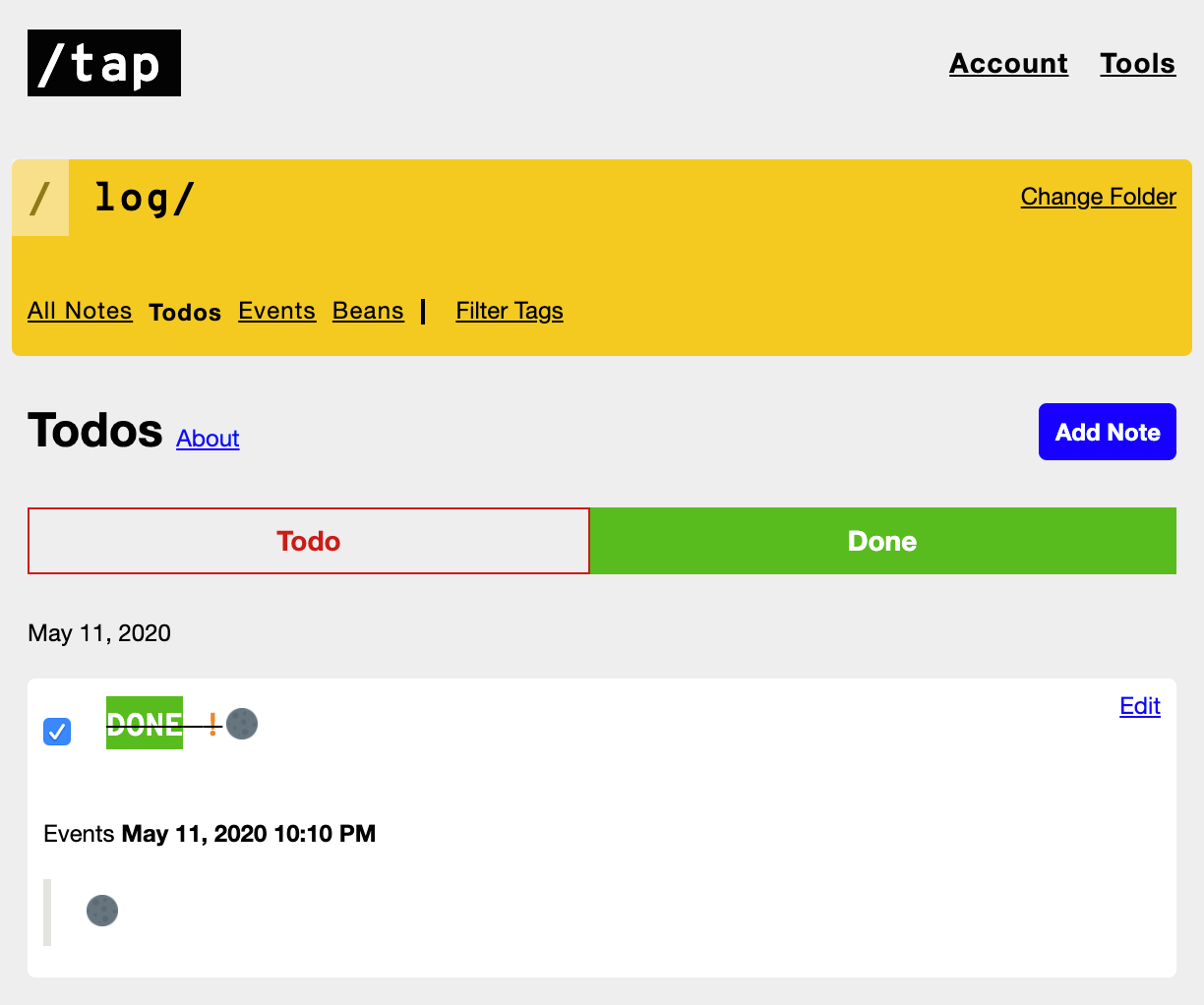
Events
Use this view to see your events charted over time. Anything tracked with the special Event syntax will be logged here, and can be viewed by Year, Month, Week, or Day.
Check out the complete guide on Events
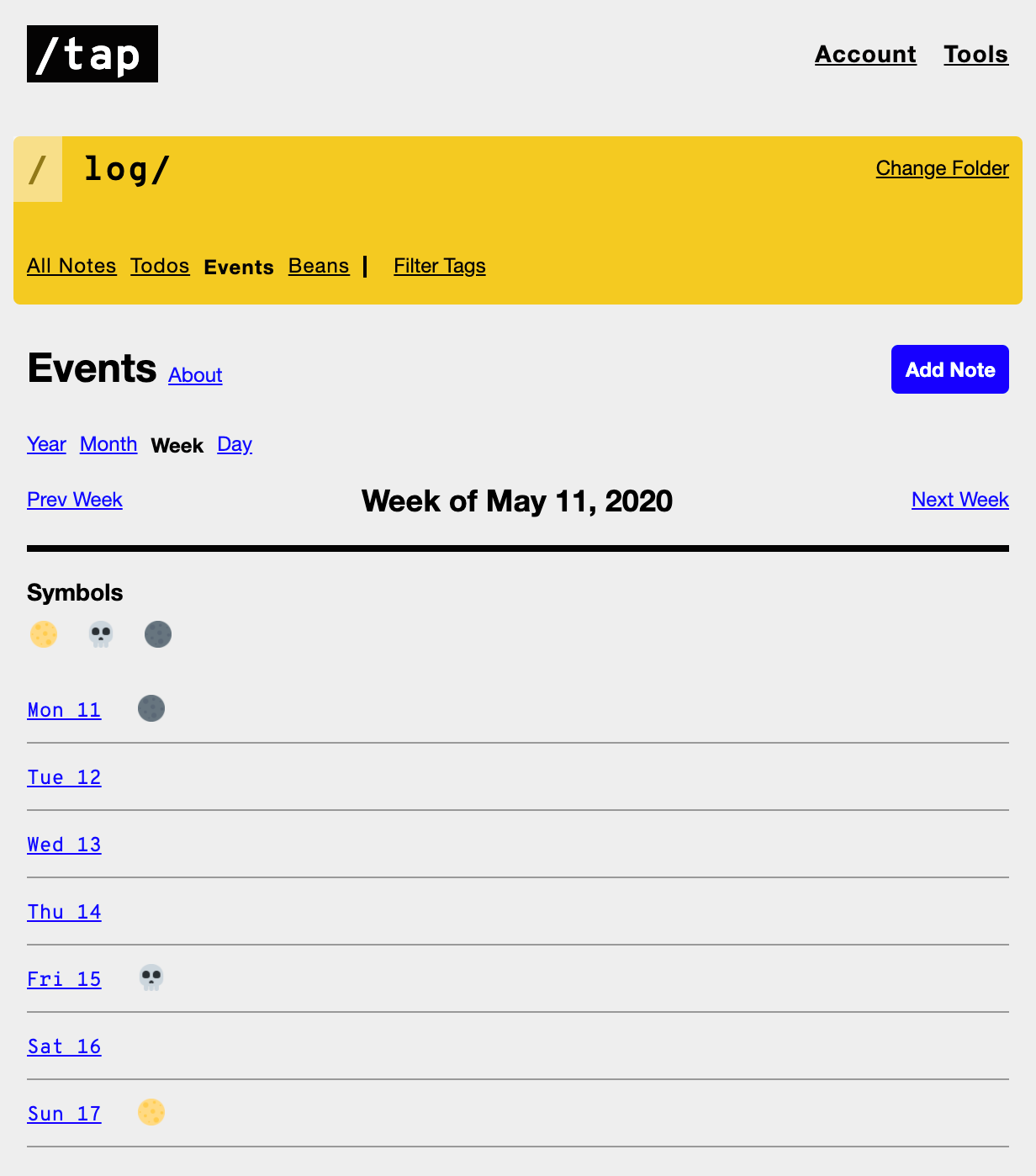
Beans
The Beans view presents a ledger showing "cash-flow" and balances for the commodities present in a particular Folder. Shown here are all the Beans found within the "/log" folder.
Check out the complete guide on Beans.
The time frame can be changed to show the "cash-flow" for that particular range. Supported ranges are: All time, by year and by month.
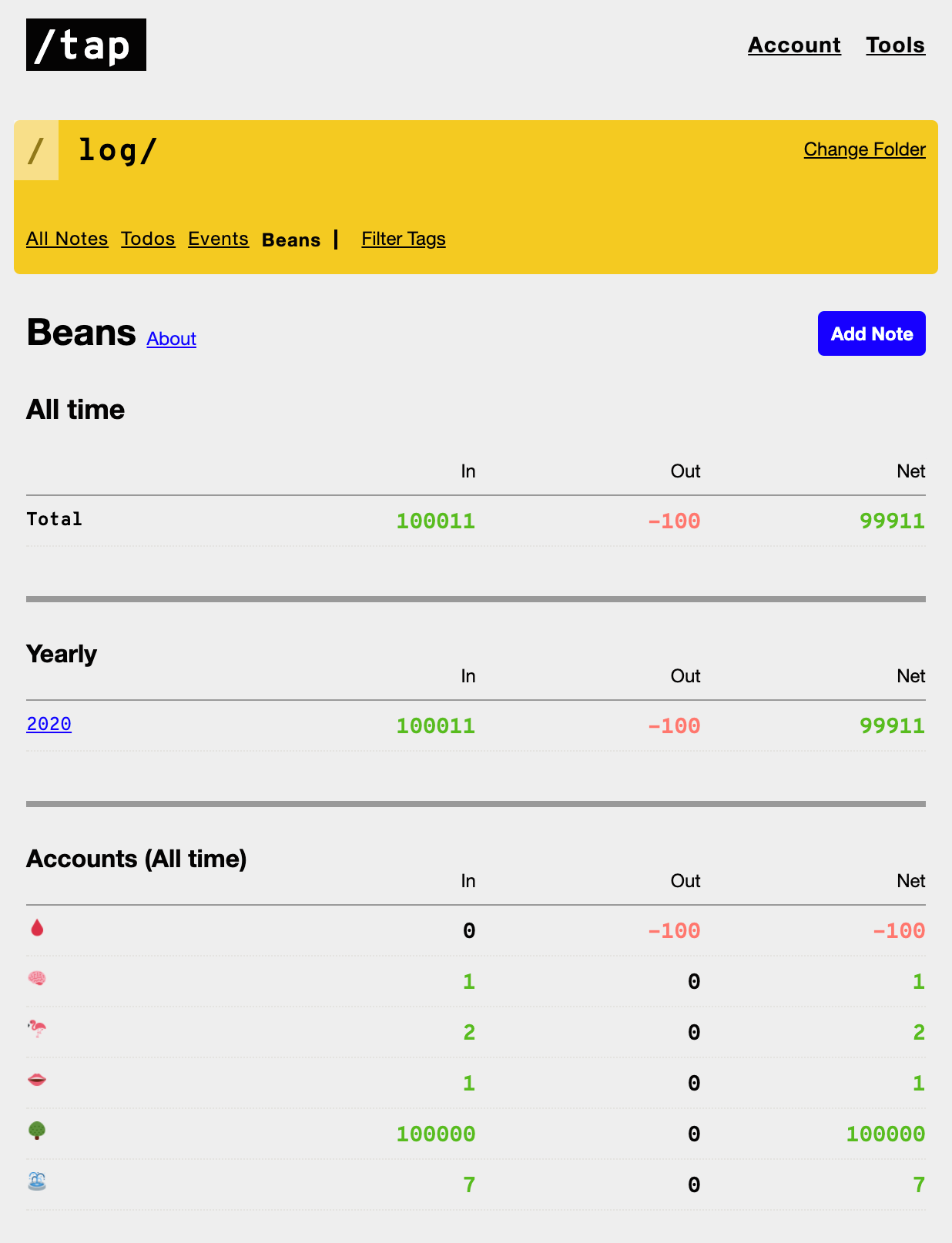
Spells
This is where you can create new spells as well as view, edit, or delete your current spells.
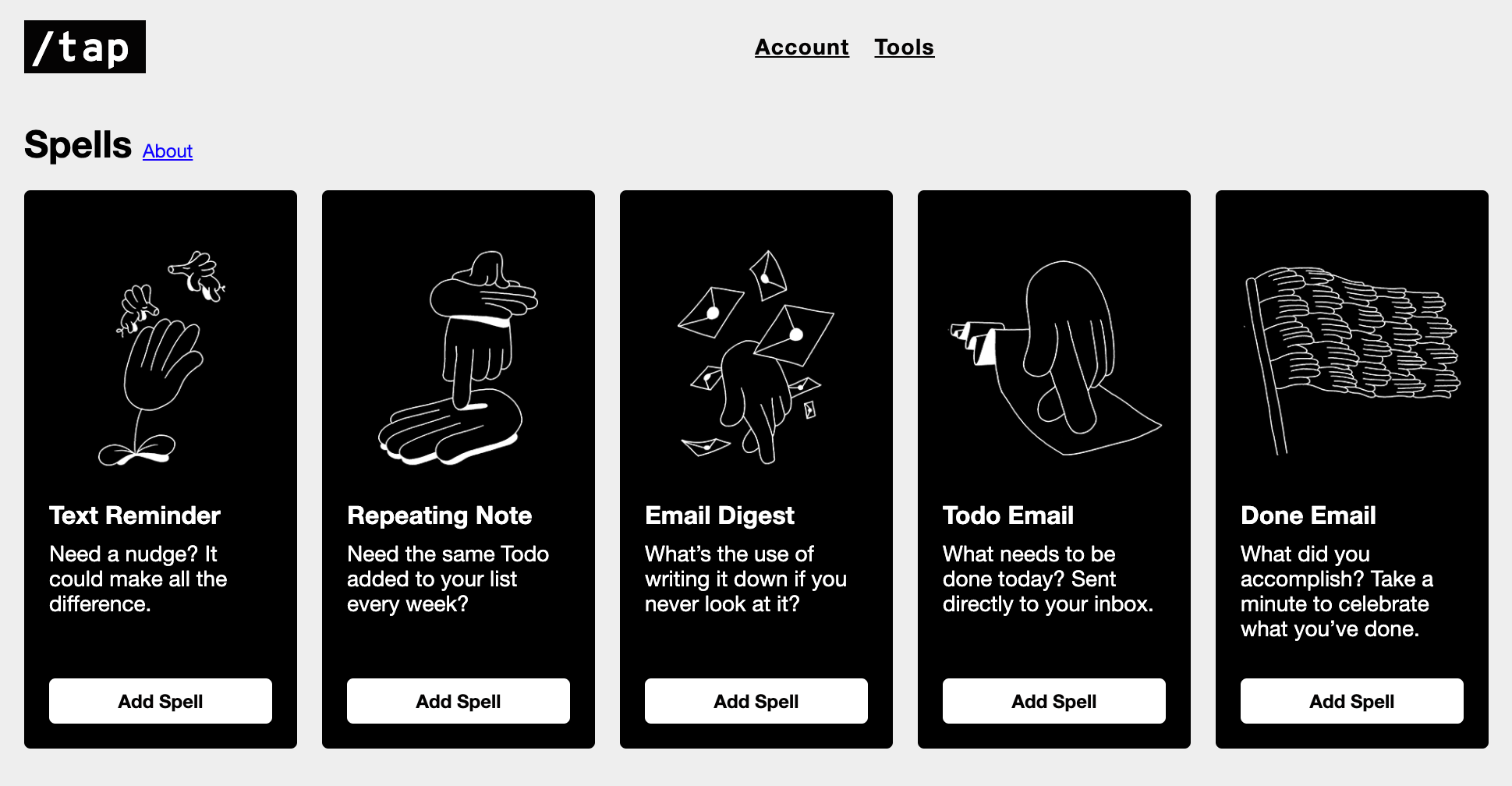
Check out the spells guide for more information on how to create Spells.
Account
This page is the standard stuff. Go here to add your phone number, manage your subscription and log out. This is also where you will find a link to export all your data and view the terms of service and privacy policy.